How to configure an L2TP/IPSec VPN Server in Synology NAS and connect a Windows 11 client
Let us see how to configure an L2TP/IPSec VPN server in Synology NAS for a LAN network and connect a Windows 11 client to that VPN Server.
L2TP( Layer 2 Tunnelling Protocol) is a tunnelling protocol, usually implemented along with IPSec. With this approach, the L2TP packets are encapsulated by IPSec (Internet Protocol Security), and the actual source and destination IP address is encrypted within the Packet.
Install VPN Server in Synology NAS
In a Synology NAS, the “VPN Server” application is not installed or enabled by default. To install the “VPN Server”, open the Package Center and search for the word “vpn”. The search result displays the official “VPN Server” application of Synology. Click the “Install” button of the “VPN Server” application to install the application.
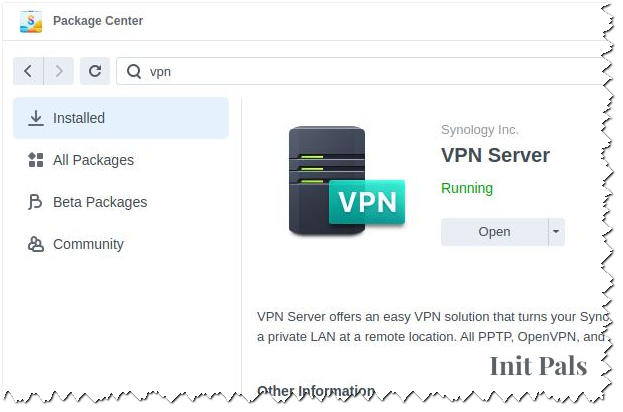
L2TP/IPSec VPN Server in Synology NAS
To configure the L2TP/IPSec VPN Server in Synology NAS, open the VPN application and navigate to the “L2TP/IPSec” located under the “Set up VPN Server” section. Next, select the “Enable L2TP/IPSec VPN Server” option and provide a password for the “Pre-shared key”. Also, ensure that “Run in kernel mode” is enabled and the “Authentication” is set to “MS-CHAP-v2”. Leave the other options to the default values. IP addresses for connecting clients are assigned based on the “Dynamic IP Address” set in this screen. Click the “Apply” button and save the changes.

Connecting A Windows 11 Client
The next step is to configure a client to connect to the VPN server. To configure VPN client in Windows 11, Open Settings => Network & internet => VPN to add a new VPN connection. Click “Add VPN” and provide the connection details, IP Address of Synology NAS, Pre-shared Key that was used while configuring VPN and a Username & Credentials of a User Account in Synology NAS.

Connection Details


Click the “Connect” button to establish the connection with the VPN Server. Once connected, all traffic from Windows 11 would be routed through the VPN server configured in Synology NAS.

That’s it. If you wish to create a VPN server without Synology NAS. Check out my other article on Open VPN with Docker to create a VPN Server with Open VPN.
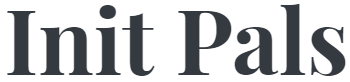
Leave a comment