Scoped logging using Microsoft Logger with Serilog in .Net Core Application
Why we need scoped logging?
In case of distributed systems, if you need to track logs for a particular request across the systems, it will be very challenging to find the exact logs associated with that particular request. This allows you to add any unique identifier so that you can track the log message across the systems. Another good example would be, tracking logs across distributed transactions, across multiple database systems.
The below read will let you know, how to enable scoped logging using Microsoft ILogger (with or without serilog) in a .Net core application. At the end of the read, you will be able to implement scoped structured logging using various methods, as mentioned below.
- When using Microsoft ILogger only
- When using Microsoft ILogger with third party provider Serilog (Scope using Microsoft ILogger)
- When using Microsoft ILogger with third party provider Serilog (Scope using Serilog’s Enrichment)
1. Using Microsoft ILogger only
Nuget package required (version depends on sdk framework, preferebly the latest one)
Microsoft.Extensions.Logging
In Program.cs, add the console logger under ConfigureLogging extension method as below
.ConfigureLogging((builderContext, loggingBuilder) =>
{
loggingBuilder.AddConfiguration(builderContext.Configuration.GetSection("Logging"));
loggingBuilder.AddConsole((options) =>
{
options.IncludeScopes = Convert.ToBoolean(builderContext.Configuration["Logging:IncludeScopes"]);
});
})In Startup.cs, under ConfigureServices method, add the below code to inject LoggerFactory into the service collection
services.AddLogging();
Add the below section in appsettings.json, which sets the log levels and scopes as needed (In Microsoft Logging, Scoping will be enabled only if Logging:IncludeScopes is true)
"Logging": {
"IncludeScopes": true,
"LogLevel": {
"Default": "Information",
"System": "Warning",
"Microsoft": "Warning",
"Pivotal": "Warning",
"Steeltoe": "Warning"
}
}Create a middleware which creates a log scope based on a log state as below under the invoke operation, for complete details, please refer to
ScopedLoggingMiddleware.cs in the sample application
using (logger.BeginScope($"CorrelationID:{CorrelationID}"))
{
await next(context);
}Now add ILogger in any of the classes that requires logging, and add logging statements as necessary, refer to ValuesController.cs in the sample application for the exact implementation. Sample code snippet below.
private readonly ILogger<ValuesController> logger;
public ValuesController(ILogger<ValuesController> logger)
{
this.logger = logger ?? throw new ArgumentNullException(nameof(logger));
}
[HttpGet]
public ActionResult<IEnumerable<string>> Get()
{
logger.LogInformation("Log something here......");
return new string[] { "value1", "value2" };
}Now we are all set to run and test the application, when you run the application you will see that all the logs under a single scope will be grouped by the unique/correlation id, as below. Here CorrelationID is the property we set as unique identifier for a request.
info: Scoped.logging.Serilog.Controllers.ValuesController[0]
=> ConnectionId:0HLFTAFDRCVND => RequestId:0HLFTAFDRCVND:00000001 RequestPath:/api/values/12 => CorrelationID:c00d1372-6b4f-402b-9666-0f93894a261e => Scoped.logging.Controllers.ValuesController.Get (Scoped.logging)
Returning values '12' that was received
2. Using Microsoft ILogger with Serilog Provider (Using Microsoft.Logger.BeginScope())
Nuget package required (preferebly the latest one)
<PackageReference Include="Serilog.Extensions.Logging" Version="2.0.2" />
<PackageReference Include="Serilog.Sinks.Console" Version="3.1.2-dev-00777" />
<PackageReference Include="Serilog.Settings.Configuration" Version="2.6.1" />In Program.cs, make sure you use the DefaultWebHostBuilder or add configuration providers under ConfigureAppConfiguration extension method as below
.ConfigureAppConfiguration((builderContext, config) =>
{
config.SetBasePath(builderContext.HostingEnvironment.ContentRootPath)
.AddJsonFile($"appsettings.json", optional: false, reloadOnChange: false)
.AddEnvironmentVariables();
})In Startup.cs, under the constructor, add the below code to create the serilog logger, based on the configuration provided in appsettings.json. Serilog.Settings.Configuration package enables the logger creater based on a given configuration
Log.Logger = new LoggerConfiguration()
.ReadFrom.Configuration(configuration)
.CreateLogger();In Startup.cs, under ConfigureServices method, add the below code to inject LoggerFactory with serilog as logging provider into the service collection
services.AddLogging((builder) =>
{
builder.AddSerilog(dispose: true);
});Add the below section in appsettings.json, which sets the log levels and other configurations as below. Here you can setup your own output template with your own custom properties, which need to part of scoped logging for a particular request. In this sample, I have used CorrelationID as my custom property.
MinimumLevel:Default – default log levelMinimumLevel:Override – overrides on default log level
WriteTo:Name – you are injecting Console logger (from ‘Serilog.Sinks.Console’ package to enable console logging)
WriteTo:Args:outputTemplate – your own logging template, please note the way I setup CorrelationID here, you can add any more as needed
"Serilog": {
"MinimumLevel": {
"Default": "Information",
"Override": {
"Microsoft": "Warning",
"System": "Warning",
"Pivotal": "Warning",
"Steeltoe": "Warning"
}
},
"WriteTo": [
{
"Name": "Console",
"Args": {
"outputTemplate": "{Timestamp:yyyy-MM-dd HH:mm:ss}|{Level} => CorrelationID:{CorrelationID} => RequestId:{RequestId} => RequestPath:{RequestPath} => {SourceContext}{NewLine} {Message}{NewLine}{Exception}"
}
}
]
,
"Enrich": [
"FromLogContext"
]
}Create a middleware which creates a log scope based on a log state as below under the invoke operation, for complete details, please refer to
ScopedLoggingMiddleware.cs in the sample application
var loggerState = new Dictionary<string, object>
{
["CorrelationID"] = "your unique id value here"
//Add any number of properties to be logged under a single scope
};
using (logger.BeginScope<Dictionary<string, object>>(loggerState))
{
await next(context);
}In Startup.cs, under Configure method, add the below code to use the middleware you created, at the very beginning of the request pipeline
app.UseMiddleware<ScopedLoggingMiddleware>();Now add ILogger in any of the classes that requires logging, and add logging statements as necessary, refer to ValuesController.cs in the sample application for the exact implementation. Sample code snippet below.
private readonly ILogger<ValuesController> logger;
public ValuesController(ILogger<ValuesController> logger)
{
this.logger = logger ?? throw new ArgumentNullException(nameof(logger));
}
[HttpGet]
public ActionResult<IEnumerable<string>> Get()
{
logger.LogInformation("Log something here......");
return new string[] { "value1", "value2" };
}Now we are all set to run and test the application, when you run the application you will see that all the logs under a single scope will be grouped by the unique/correlation id, as below. Here CorrelationID is the property we set as unique identifier for each request.
2018-08-08 13:24:55|Information => CorrelationID:c00d1372-6b4f-402b-9666-0f93894a261e =>
RequestId:0HLFTAFDRCVND:00000001 => RequestPath:/api/values/12 =>
Scoped.logging.Serilog.Controllers.ValuesController
3. Using Microsoft ILogger and Serilog Provider (Using Serilog.LogContext.PushProperty() enrichment)
This method will be useful if you are using any custom ILogger interface other than Microsoft ILogger
Nuget package required (preferebly the latest one)
<PackageReference Include="Serilog.Extensions.Logging" Version="2.0.2" />
<PackageReference Include="Serilog.Sinks.Console" Version="3.1.2-dev-00777" />
<PackageReference Include="Serilog.Settings.Configuration" Version="2.6.1" />In Program.cs, make sure you use the DefaultWebHostBuilder or add configuration providers under ConfigureAppConfiguration extension method as below
.ConfigureAppConfiguration((builderContext, config) =>
{
config.SetBasePath(builderContext.HostingEnvironment.ContentRootPath)
.AddJsonFile($"appsettings.json", optional: false, reloadOnChange: false)
.AddEnvironmentVariables();
})In Startup.cs, under the constructor, add the below code to create the serilog logger, based on the configuration provided in appsettings.json. Serilog.Settings.Configuration package enables the logger creater based on a given configuration
Log.Logger = new LoggerConfiguration()
.ReadFrom.Configuration(configuration)
.CreateLogger();In Startup.cs, under ConfigureServices method, add the below code to inject LoggerFactory with serilog as logging provider into the service collection
services.AddLogging((builder) =>
{
builder.AddSerilog(dispose: true);
});In Startup.cs, under ConfigureServices method, add the below code to inject LoggerFactory with serilog as logging provider into the service collection
services.AddLogging((builder) =>
{
builder.AddSerilog(dispose: true);
});Add the below section in appsettings.json, which sets the log levels and other configurations as below. Here you can setup your own output template with your own custom properties, which need to part of scoped logging for a particular request. In this sample, I have used CorrelationID as my custom property.
MinimumLevel:Default – default log level
MinimumLevel:Override – overrides on default log level
WriteTo:Name – you are injecting Console logger (from ‘Serilog.Sinks.Console’ package to enable console logging)
WriteTo:Args:outputTemplate – your own logging template, please note the way I setup CorrelationID here, you can add any more as needed
"Serilog": {
"MinimumLevel": {
"Default": "Information",
"Override": {
"Microsoft": "Warning",
"System": "Warning",
"Pivotal": "Warning",
"Steeltoe": "Warning"
}
},
"WriteTo": [
{
"Name": "Console",
"Args": {
"outputTemplate": "{Timestamp:yyyy-MM-dd HH:mm:ss}|{Level} => CorrelationID:{CorrelationID} => RequestId:{RequestId} => RequestPath:{RequestPath} => {SourceContext}{NewLine} {Message}{NewLine}{Exception}"
}
}
]
,
"Enrich": [
"FromLogContext"
]
}Create a middleware which creates a log scope using LogContext.PushProperty() enricher as below, under the invoke operation, for complete details, please refer to ScopedSerilogSpecificLoggingMiddleware.cs in the sample application. Nest as many as usings for additional properties.
using(LogContext.PushProperty("CorrelationID", correlationId, true))
{
await next.Invoke(context);
}In Startup.cs, under Configure method, add the below code to use the middleware you created, at the very beginning of the request pipeline
app.UseMiddleware<ScopedSerilogSpecificLoggingMiddleware>();Now add ILogger. In any of the classes that requires logging, and add logging statements as necessary, refer to ValuesController.cs in the sample application for the exact implementation. Sample code snippet below.
private readonly ILogger<ValuesController> logger;
public ValuesController(ILogger<ValuesController> logger)
{
this.logger = logger ?? throw new ArgumentNullException(nameof(logger));
}
[HttpGet]
public ActionResult<IEnumerable<string>> Get()
{
logger.LogInformation("Log something here......");
return new string[] { "value1", "value2" };
}Now we are all set to run and test the application, when you run the application you will see that all the logs under a single scope will be grouped by the unique/correlation id, as below.
Here CorrelationID is the property we set as unique identifier for each request
2018-08-08 13:24:55|Information => CorrelationID:c00d1372-6b4f-402b-9666-0f93894a261e =>
RequestId:0HLFTAFDRCVND:00000001 => RequestPath:/api/values/12 =>
Scoped.logging.Serilog.Controllers.ValuesControllerFind the sample application here https://github.com/alfusinigoj/scoped_logging_with_serilog which lets you completely understand how to integrate serilog with Microsoft Ilogger, including scoped context (for both serilog and Microsoft console loggers)
Hope you had fun coding!
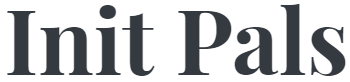
Leave a comment