Screen Mirror iPad or iPhone Screen (AirPlay) With Linux Desktop
If you are in a situation to share (screen mirror) your iPhone or iPad screen with a Linux Desktop environment, you can make it happen with the help of an open-source AirPlay server. Let’s see how to build it from the source and install it.
Although I use a Mac Book Pro as my official work laptop, I am using Kubuntu (KDE variant of Ubuntu) running in an 8-year-old Lenovo W530 laptop as my primary personal device for quite some time. I heavily use the iPad with a pen to draw and explain concepts in my office meetings. As I am using Linux on my personal laptop, I started to miss my iPad while I take deep-dive technical sessions in Meetups. I started the hunt to find out the options available for Linux and stumbled upon UxPlay ( https://github.com/antimof/UxPlay ). Initially, I had some issues in making it work, but now,
it is working fine without any issues.
Below are the steps that I have followed to install UxPlay in Kubuntu. These steps would work for all Debian-based distributions.
Installation Steps
1. Download the source code from the git repo (https://github.com/antimof/UxPlay) either through git clone or by manually downloading the source code with the download option available in the right-hand side corner of the GitHub page.
2. Execute the below code in the terminal from the path where the source code is extracted.
#The bellow code is an extract from the official documentation.
$ sudo apt-get install cmake
$ sudo apt-get install libssl-dev libavahi-compat-libdnssd-dev
libgstreamer1.0-dev libgstreamer-plugins-base1.0-dev gstreamer1.0-libav
#I haven't installed the bellow package as I am using the Nvidia graphics library
$ sudo apt-get install gstreamer1.0-vaapi #(For Intel graphics)
# The below steps are required
$ mkdir build
$ cd build
$ cmake ..
$ make3. If all goes well, you will have an executable with the name uxplay inside the build folder
4. Ensure that your iPhone/iPad is on the same network where your Linux machine is running.
5. Now you can run the application by executing the code ./uxplay in the terminal. You can also add this location to the PATH variable or move the executable to the location /usr/bin so that you can call uxplay from any location
6. Open your iPhone / iPad and tap the “Screen Mirror” option from the control center ( swipe down from the upper right corner in recent devices or swipe from the bottom edge in older devices) and select “uxplay” in the menu.
7. That’s it. Now you would be able to see your iPhone / iPad screen in a Linux desktop environment.
ScreenShots From iPhone 12 Pro Max


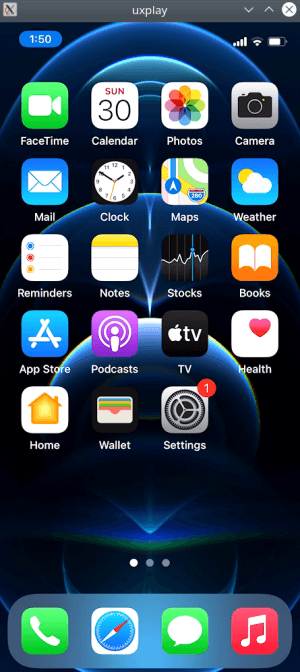
ScreenShots From iPad Pro
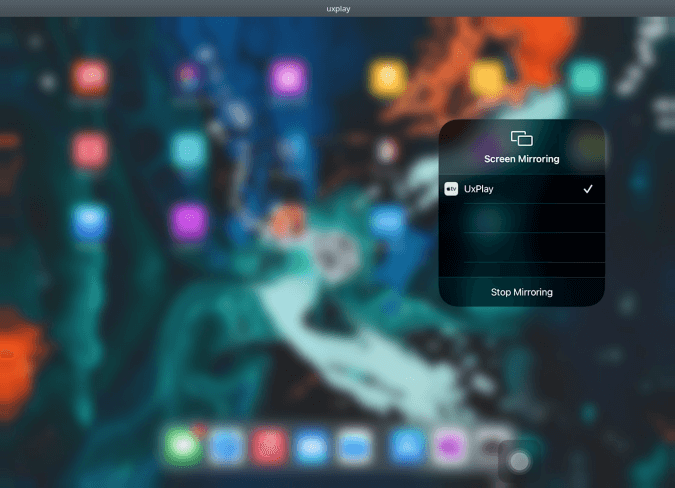
sudo apt-get install gstreamer1.0-plugins-bad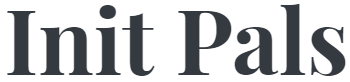
Leave a comment