Upgrading WordPress environment from Ubuntu 18.04 to 20.04
The complexity of upgrading Ubuntu Server from version 18.04 to 20.04 is also dependent on installed applications and software packages. Upgrading Ubuntu 18.04 server is not that complicated and it is a straight case in most common scenarios. In this article, let us see how to upgrade a WordPress environment with Nginx and MySQL running in Ubuntu 18.04 to 20.04.
Upgrade Pre-requisites
Before we start the upgrade process, ensure that all installed packages are upgraded and up to date. To update the existing packages, execute the command “apt update” and "apt upgrade” in the terminal.
The first and foremost step to start with is to take backup of the full server or all critical applications and their data. If anything goes wrong, we would be able to roll back to its original state.
If there is a pending re-start request (usually displayed in the welcome message while you log in to the server), restart the server before proceeding with the next steps.
Upgrade Notice
Whenever there is an OS upgrade available, you would be greeted with a message similar to the one shown below.

Steps To Upgrade Ubuntu from 18.04 to 20.04
Upgrading is as simple as executing the command sudo do-release-upgrade in terminal. But, the options that we chose during the process of installation are critical to ensure that the upgrade is going smooth.
1. Let us start with executing the command sudo do-release-upgrade in terminal. This would start the upgrade process and it would ask for confirmation on certain steps.
2. As a next step, it would request you to confirm to run an additional SSH daemon in port 1022 to have a fail-safe option. Continue by pressing the y and [Enter] key.

3. In the next step, press the [Enter] key to confirm to disable third-party repo links.

4. The next step is to upgrade packages. Press the key y to continue the package upgrade. The time taken for this step is depended on your internet speed and the number of packages that require an upgrade.

5. Next step is “Configuring libc6”, which requires restarting the system. Select Yes, to perform auto restarts during the installation.

6. “Configuring lxd” is the next step. The recommended option is to go ahead with version 4.0.

7. If you have modified any existing system files, the installer would ask for a confirmation of action that has to be performed at the time of upgrade. In most cases, keeping the modified local version or leaving it to the default option would be the best option to go for. sshd_config, grub_loader are some examples.
8. In the next step, all obsolete packages would be removed. Press y and [Enter] to confirm the removal.

9. The final step is to restart the server. Press y and [Enter] to restart the server.

10. Wait for the system to re-start and connect back again. Check the version of OS by executing the command cat /etc/os-release

WordPress Specific Validation
Follow the below steps to make sure that your WordPress environment is up and running after the server upgrade.
1. Ensure that PHP is running and pointing to version 7.4 instead of 8.0 by executing the command php -v. This should return that the active version is 7.4.

2. Ensure that Nginx and php-fpm services are running by checking their status by executing the below commands
systemctl status php7.4-fpm
systemctl status nginx3. Ensure that firewall is configured correctly by executing the command sudo ufw status
Now you are all good. Wishing you Good Luck on upgrading your Ubuntu Server from version 18.04 to 20.04 🙂
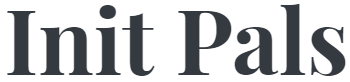
Leave a comment