Fix for missing IP Address In SLES or OpenSUSE Running in VirtualBox
In this article, let us have a look at, how to fix the missing IP Address in SUSE Linux Enterprise Server ( SLES ) or OpenSUSE. You may face this issue if you have reset the network adaptor of the Virtual Machine that is running SLES.
Missing IP Address
The potential reason for this issue could be a change in the network adapter. Which in turn, resulting in a missing configuration file for that adapter. If you look at the below image, IP Address is not assigned to the “eth1” adapter.

To view the list of network adaptors and their associated configuration file, execute the command “sudo wicked show all” in the terminal.
This would return an output similar to the one below. Your output may vary depending on the network adaptors that you have enabled in your SLES environment.

Based on the above image, the network adaptor “eth1” is not associated with any config file.
Fixing the IP Address
To fix this missing IP Address, a configuration file with the basic info has to be created at the location /etc/sysconfig/netwrork with the name ifcfg-eth1. The filename should be the combination of the word ifcfg- and the name of network adaptor. In the terminal, execute the command “sudo vi /etc/sysconfig/netwrork/ifcfg-eth1” to create the config file. Then add the below lines to the file.
BOOTPROTO='dhcp'
STARTMODE='auto'As we have created the config file, the next step is to enable that network adapter. Execute the command sudo ifup eth1 in the terminal and it would request the DHCP server to assign an IP Address for that Virtual Machine.

In my case, IP Address 10.10.30.8 is assigned by the switch for the network adaptor eth1.
ipv6 permanently in your SUSE environment.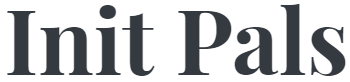
Leave a comment