How To Enable KeePassXC plugin For Microsoft Edge Browser In Linux
The browser plugin for KeePassXC is supported for Microsoft Edge and other popular browsers in Windows and Mac. Although it works for Chrome in Linux, it doesn’t work for the Microsoft Edge browser yet.
In this article, let us see how to configure KeePassXC application to recognize its companion browser plugin for Microsoft Edge.
Configuration Steps
- Open the KeePassXC application and navigate to the settings page
- Select the “Browser Integration” side menu and ensure that “Chromium” is selected in the “General” tab
- Navigate to the “Advanced” tab of “Browser Integration” and select “Use a custom browser configuration location:”
- Select “Chromium” as browser type in the Config Location, provide the config path for Edge. In my machine ( Kubuntu), the path is “
/home/ar/.config/microsoft-edge-dev/NativeMessagingHosts/“.


In the above path, replace “ar” with your user id and “microsoft-edge-dev” with “microsoft-edge-beta“, if you are using the beta version of the browser.
As a next step, click the plugin icon in the browser and create a connection between the browser and KeePassXC application. If all goes well, you would be able to see a screen similar to the one shown below.
Initial Connection

Screen on subsequent clicks

That’s it, now you would be able to autofill passwords from KeePass in Microsoft Edge browser in Linux.
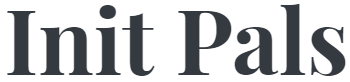
Leave a comment