How to connect to a OpenVPN Server with ovpn file from KDE Kubuntu
In one of my previous articles, I have explained how to create an OpenVPN server with Docker. In this article, let us see how to connect to an OpenVPN server with an ovpn file from Kubuntu Linux Environment.
Installation OpenVPN Network Manager
Assuming that you have the ovpn file in hand, let us start by installing the OpenVPN network manager by executing the command “sudo apt install network-manager-openvpn” in the terminal.
Configuring OpenVPN Client With ovpn
In Kubuntu ( these steps applies to all KDE variants), open the System Settings and then select “Connections” under “Network” settings.

Click the “+” button and select “Import VPN connection” option located at the bottom of the menu. Select the “ovpn” file that you have downloaded from the OpenVPN server.

Confirm the certificate location and also the “Connection Name”.
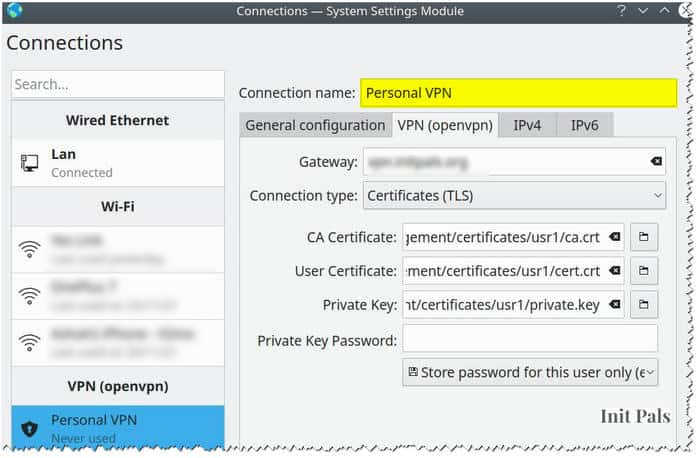
Now you can connect to your VPN server by clicking the network icon at the bottom Taskbar and selecting the VPN connection that you have created.

If all goes well, you would be able to connect to your VPN server from your KDE Linux environment.


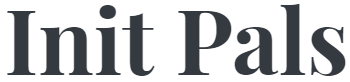
Leave a comment